how to record screen in windows 7 without any software
Welcome back to our Blogspot site "Knowing steps360". In this post, you can find the Computer solution of screen recording for windows 7 desktop computers and laptops. In the earlier post, we show the best screen recorder software which can easily download and is free to use for any windows os. Here we show how can record or capture screens in windows 7 without any help from software or applications.
Key Process of Record screen in windows 7 without any software
Simple Easy Extension added system
add Extension to chrome Browser
Signup With account
Setup Desktop with extension
Setup Webcam & Microphone(If any)
Share screen & record
Export Mp4 Files
*** This Process You can Record your screen for only 5 minutes but don't worry you can multiply the time to record your screen in your windows 7 os. You record your screen after and after 5 minutes time. Or you can go for Upgrade the extension system.
Explain the Full Process of Screen Recording without the help of software
No 1 Add Screencastify Extension From Chrome Extension Store
Go to google and search Chrome Extension and visit the first site or you can go to your chrome web browser extensions store. Here search Screencastify and add to your chrome browser. Then manage the extension and show it on the extension bar.
No. 2 Setup the Screencastify for desktop screen recording
Click on the Screencastify Extension icon which has on your side of the URL bar of the Chrome browser. When you click on the Screencastify icon its redirects to a webpage in the new tab. And here you have to enable the computer mic and webcam(If any). Here you also have some other features like only one tab record and other facilities and more.
No 3 All complete time to Recording Computer screenNow, all finish just click on the Sceencastify Extension icon and record your screen video just do some steps. When you click on the icon of the screencasting extension it will show a small window which will show in the picture. then click on the entire window option and then click on share. and your screen will be recording the ongoing process.
No 4 How to save Recording Video and customization
When your recording is fully complete then click on the stop option of the recording popup window. Here you can customize your recording video as per your choice by using Option which will see on the left side option. As per Images, you will simply do the process.
After pressing stop sharing you will be redirected to another tab for saving and sharing your screen recording video as shown on the image.
--------------------------------------------------X----------------------------------------------------------
Keep following and subscribing to our blogger website "knowingsteps360". And know you're all technical problems with solutions like mobile and smartphone problem solutions computer laptop problem solution in a proper wat and simplest way.




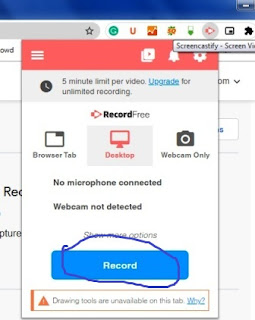
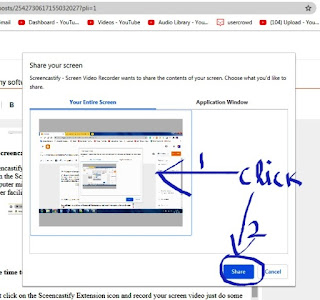








0 Comments